To be able to analyse traffic that comes to your site, you need to add Google Analytics to your site. This tutorial goes goes through the process of doing it manually though there are many other ways of doing it. We explain the process using the Joomla Version 2.5 but the same applies to many other versions of Joomla.
Getting The Tracking Code
To add Google Analytics to a joomla website, you must first have a Google Analytics Account. To sign up for an account, access the Google Analytics website at http://google.com/analytics/. Follow procedures for setting up properties for your account which you can read at “How To Add Google Analytics To WordPress Manually” since the same same applies here. If you have a Google Analyctics account, login into your account and choose either to create a new account for your joomla site or add your new site as a property to your old account. Either way is possible, it all depends on how you want to manage your new site. This process should end up with getting you a tracking code like the one in the snapshot below.
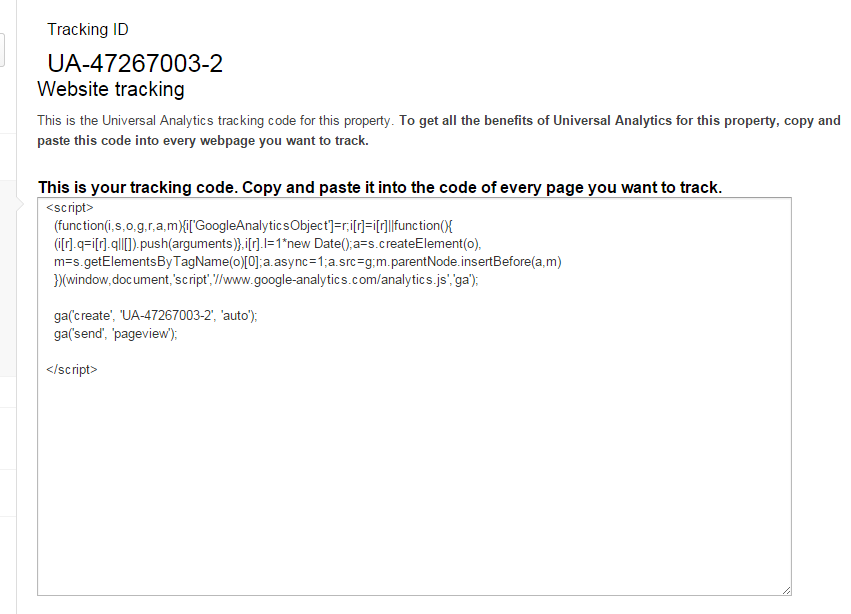
Installing The Code In The templates
In principle, what is required here is to have this code on each and every page that you want to be tracked.This can be accomplished by pasting the code in the Header tag of your website’s template so that all pages using the template will be tracked. If you’re using more than one template, you’ll have to make sure you install this code on each and every template. This is how you can do in your joomla site.
Login into your site and go to Extensions>Template Manager. This gets you to a page with a list of available templates and the templates that you use. Click on “Templates” (above, besides “Styles”). Scroll to your template on the page and click on it, which takes you to a page to customize your template.
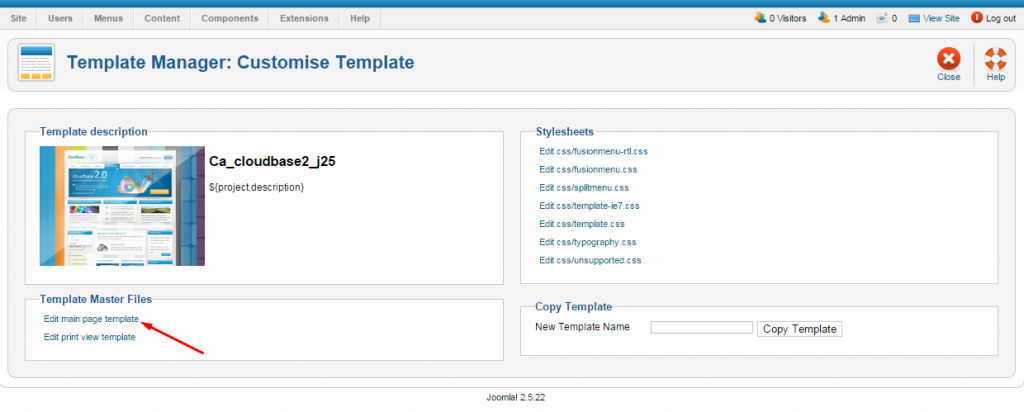
Select “Edit main page template” and click on it. On this final page of your process, you need to create space just above the closing Header tag and paste your code. Hit “Save & Close”. Don’t forget to repeat the procedure for all the other templates that you’re using in your site.
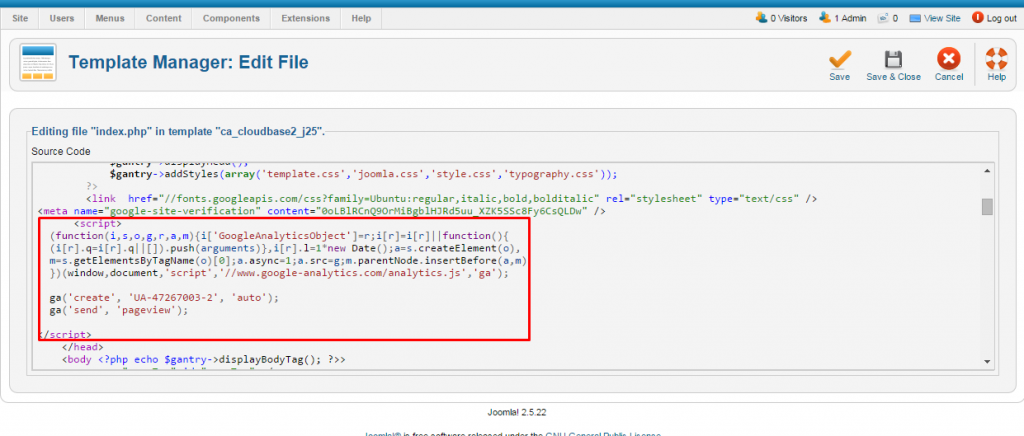
You can read other tutorials from our site on how to install Joomla manually to your site, how to back up your joomla site with Akeeba Backup, how to verify ownership of your joomla site to the Webmasters Tools and how to generate and submit a joomla sitemap to Google.
Feel free to add your comments on this article, I’ll be more than happy to reply.
Laurian.
