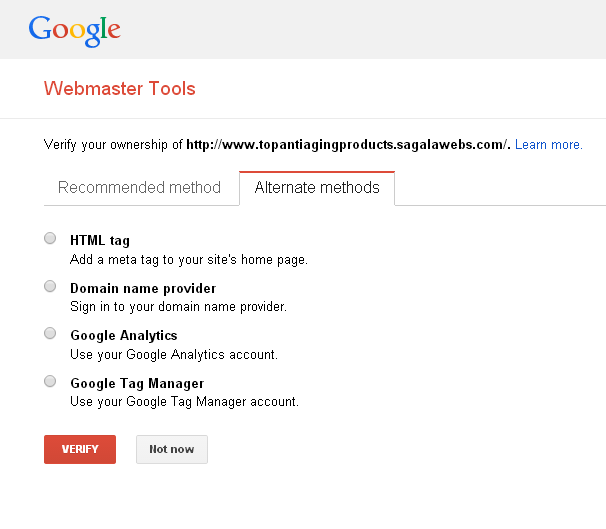The Google Webmaster Tools (GWT) provide webmasters with useful information regarding their sites. It also through the Google Webmaster Tools that a webmaster can submit his sitemap. But before the webmaster can get the information or submit his sitemap , he must verify ownership of his site to Google. Principally there are five ways a webmaster can achive this. This article is written to explain them in simple language.
To verify a site, sign in to your Webmaster Tools using using your Google account (or create an account at www.google.com/webmasters/tools) and click “Add Site”. You will be provided with the options to verify your site ownership to Google. Use an option that is easiest to you. If your option doesn’t show as the recommended method, click onto “Alternate methods” for more options.
Below is an explanation of the options.
HTML File Upload
This method requires you to upload a file to your server. You can use an FTP client like Filezilla or go to your server and make use of the FTP Manager. The file should be dropped in the root directory of your site. When you have confirmed for a successful upload, click “Verify”. This file should remain there even after your verification succeeds.

HTML Tag
Google provides you with a metatag which you have to copy and paste into your site’s homepage. The metatag should be pasted in the <head> section before the opening tag for the body (<body>). This done, you go back to the page and click “Verify”. There are plugins which have been developed to do this and I explained it using one, the All in One Webmaster, on a separate page.
Using Google Analytics
This method is very simple provided the site has a Google Analytics account and you’re the administrator. Make sure the tracking code uses the new asynchronous snippet. Select this option and click on “Verify”. That’s all.
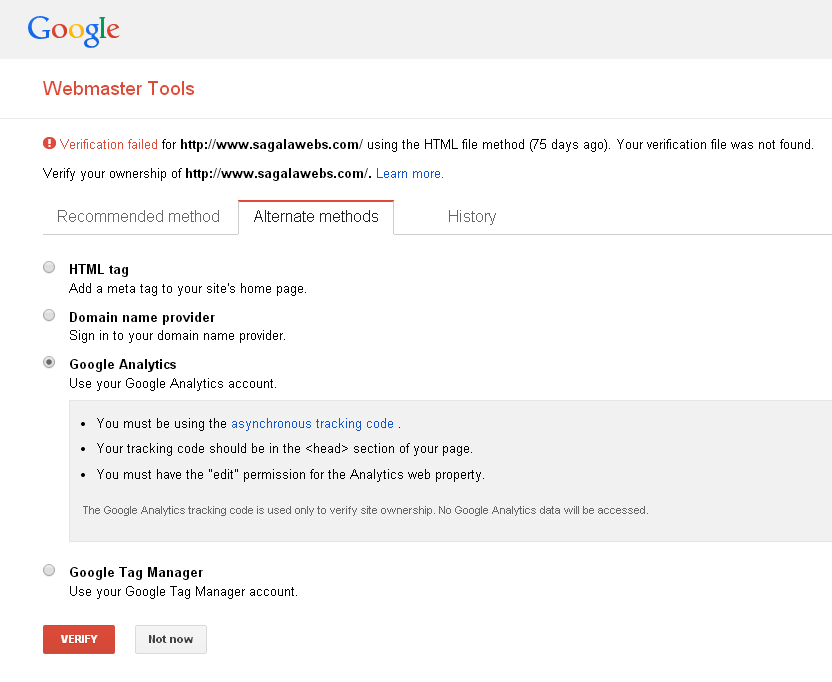
Google Tag Manager
This method makes use of your Google Tag manager account. Make sure you’re using the container snippet and you have the “manage” permission for the container.
Domain Name Provider
This method requires you to select from a drop down menu your domain provider and sign in before following instructions you’ll be provided by Google.
It is important to note here that Google sees the two sites http://domainname.com and http://www.domainname.com as two different sites, so I advise you to add both of them for full results.
Feel free to share on the above article, I will be more than happy to answer.
Laurian.